8.6 Using FTP plugin for notepad++
When you have to edit a lot of files at your web site it is always good to have a ftp tool embedded to the editor so you can release the edited file immediately. Notepad++ include a ftp tool that i use it heavily.As you can see at the figure fig:90 you will have three new panels.
The panel number one shows the directories.
The second panel shows the files located at the selected directory and the third panel shows the ftp messages from the server.
Firstly you have to configure the embedded ftp client, this can be done easily just by pressing the gear button shown at the figure fig:91.
Fill the form and you are ready to go. With the connection button connect to your website via ftp.
Now open a local file like the 'book1.php' make your modifications and upload it just by pressing the upload button.
So for quick updates you need to :
- Open the file you want to modify with notepad++
- Use the connection button to connect via ftp
- Use the upload button to upload the edited file.
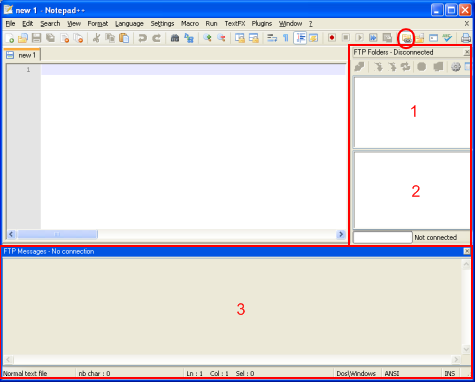
fig:90 Notepad++ with the ftp plug in enabled
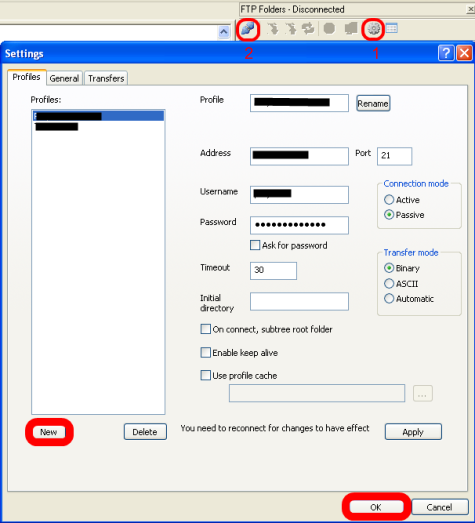
fig:91 The Ftp settings window included at Notepad++