6.5 Uploading and testing your website
We are ready to go ! Upload your '06Demo' folder at your website using your ftp client.The secret path (file_path) must be writable. If you have a linux hosting plan make sure that, the secret folder is CHMOD 777 or 755. This can be posted with a ftp client like filezilla, just take a look at the figure fig:32b
If you have a windows hosting plan then you should have a writable folder. Usually this folder is called public. So the file_path at the settings.php this time should become :
'../../public/59M/AA4446669033/556622/abggretttt77/jjMMn54VrtP/xyz321/'
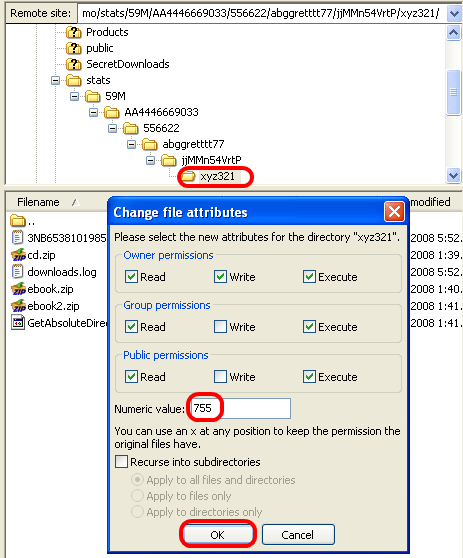
fig:32b Using Filezilla to set CHMOD 755 at the secret folder
Once uploaded it is time to do some testing. Go to your website and go to the first e-book. Figure fig:33
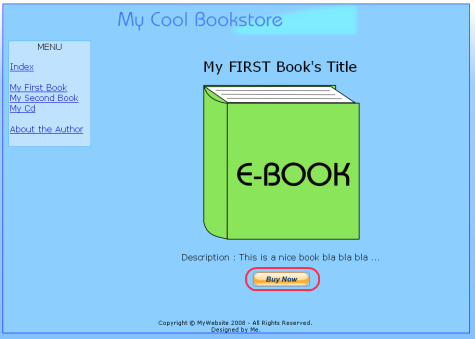
fig:33 Testing Site Step 1
Step 1 : Click on the 'Buy now' button.
Step 2 : Fill the form with the virtual buyer account information and press 'Log in'. Figure fig:34
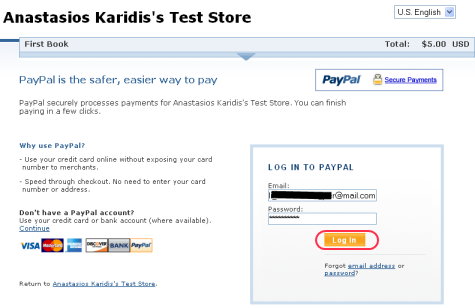
fig:34 Testing Site Step 2
Step 3 : Press the 'Pay Now' button. Figure fig:35
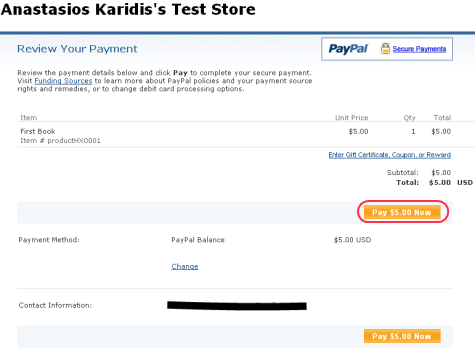
fig:35 Testing Site Step 3
Step 4 : Now wait 10 seconds or click the link. Figure fig:36
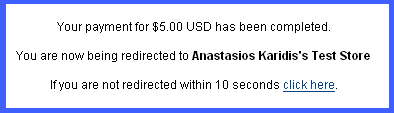
fig:36 Testing Site Step 4
Step 5 : You will be redirected at the secret gateway to the download page (pdthtml.php). Figure fig:37

fig:37 Testing Site Step 5
If you get a blank page or an error, like the figure fig:40, you have a product mismatch (the productXXXXX.php file does not contain the same data with the generated 'BUY NOW' link code).
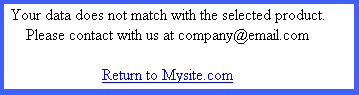
fig:40 Product Mismatch
Step 6 : Download the digital product (zip file). Figure fig:38
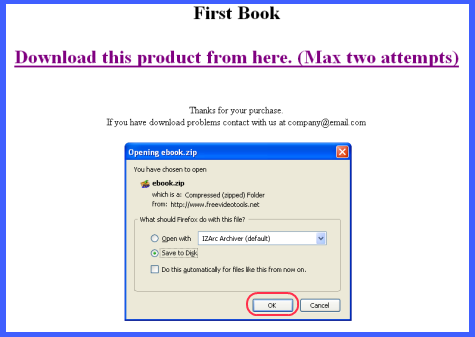
fig:38 Testing Site Step 6
Try now downloading again the file. The second time should again be possible to download it but the third time you will get an error like figure fig:39
fig:39 Maximum download limit reached